|
|
Support
|
Full-spectrum help
We make every attempt to simplify the support of OmniDEM® throughout the user’s experience. Here, we’ve provided access to various downloads, questions, and ideas for troubleshooting. Hopefully, this collection will provide adequate support; but if you require additional information, please contact our office as needed. |
|
|
> Toll Free: 888-860-IAVO (4286)
> (Direct: 919.433.2400)
|
Downloads
|
| |
> OmniDEM
Non-US Government (Commercial [COTS] version)
OmniDEM is a commercial product available for sale in the United States. Please see the purchase summary for more information.
Full OmniDEM functionality requires an active license.
The current OmniDEM COTS version number is v.3.1. To check the version number of any existing OmniDEM installed on your system:
- Launch IApioneer, select Help > About in the upper right corner of the menu; and
- IApioneer's (and hence OmniDEM's) current version number will be readily displayed in the dialog box.
US Government (Government [GOTS] version)
OmniDEM was developed under contract with the U.S. Government. Accordingly, GOTS (Government-off-the-shelf) versions are available for U.S. Government users.
There is no cost for the GOTS software.
The current OmniDEM GOTS version number is v.3.0. To check the version number of any existing OmniDEM installed on your system:
- Launch IApioneer, select Help > About in the upper right corner of the menu; and
- IApioneer's (and hence OmniDEM's) current version number will be readily displayed in the dialog box.
For more information on GOTS distribution/download, contact our sales desk:
- Email, or
- Call (toll-free): 888-860-IAVO (4286).
> Manual
The following manuals and related help files (note: OmniDEM is a module integrated with IApioneer) are offered as:
> Updates
The current OmniDEM COTS version number is v.3.1 and GOTS is V.3.0. To check the version number of any existing OmniDEM installed on your system:
- Launch IApioneer, select Help > About in the upper right corner of the menu; and
- IApioneer's (and hence OmniDEM's) current version number will be readily displayed in the dialog box.
For more information on access to updated OmniDEM versions, contact our sales desk:
- email or
- call (toll-free): 888-860-IAVO (4286).
|
| |
Frequently Asked Questions (FAQs)
|
> OmniDEM Installation (A)
Question 1A: How are OmniDEM and IApioneer related?
Answer 1A: OmniDEM is the DEM modeling and editing module of IApioneer. By leveraging the powerful underlying architecture of our common code foundation that drives IApioneer, OmniDEM users gain access to a variety of data formats and exportation capabilities as well as a wealth of preprocessing tools. Thus, our common code runs behind OmniDEM, and the applications name is "IApioneer."
Question 2A: Is there a special installation procedure for OmniDEM?
Answer 2A: OmniDEM uses the standard application install wizard for Windows-based applications. Simply following the default prompts (and DO NOT change the install location from the default).
Question 3A: I downloaded and installed OmniDEM, what else do I need to get started?
Answer 3A: In order to use OmniDEM, you will need a license linking your version of the software to your computer. In order to obtain your license, contact IAVO (or use the 1-800 Help Line) for support. You will need to provide an activation code before you can be provided a license. To find this, select Help > About in the upper right corner of the menu. In the About window, click on "Licensing" and you will be shown an activation code. Once you have obtained a license, use the same dialog to activate your license by clicking on "Activation" and selecting your license file.
> Use and Functions (B)
Question 1B: Can I use commercial satellite imagery to model with OmniDEM?
Answer 1B: Yes. You may easily and readily create DEMs using a variety of satellite imagery including Quickbird, Ikonos, GeoEye, and WorldView.
Question 2B: How easily can I ingest and export formats from other geospatial systems?
Answer 2B: You can easily ingest and export geospatial data in a variety of formats that are compatible with other geospatial systems. Please reference our supported formats list to verify the specific format in which you are interested. If you need further information on specific formats not listed, please contact us and we'll be happy to assist you further.
Question 3B: Do I need any special equipment for OmniDEM?
Answer 3B: In order to use the full power of OmniDEM your system must have a stereo display capability. As a fallback OmniDEM will provide limited stereo capability, to systems without the necessary hardware, using a simple technique known as anaglyph display. Please reference our system requirements list for minimum and recommended system specifications.
Question 4B: I have some unique requirements. What is the best way to request that these get included in future OmniDEM releases?
Answer 4B: We continue to add capabilities to OmniDEM and are actively seeking new requirements from our current and potential users. If you have specific requirements, please contact us and we'll be happy to discuss your needs and identify avenues for including capabilities to meet your requirements.
Question 5B: How easy is it to output the results from OmniDEM?
Answer 5B: Easy. OmniDEM provides tools to output DEMs directly to either a GeoGenesis Vector File or a GeoTIFF raster. Using the built-in capabilities of software these files can in turn be exported to a number of industry standard formats, including: Erdas IMAGINE format, ENVI Format, NITF, ESRI Shapefile, Wavefront OBJ, and raw XYZ.
> OmniDEM Troubleshooting (C)
Question 1C: What if I can't see data in the OmniDEM Workspaces?
Answer 1C: First ensure your graphics card meets the minimum/recommended system configuration. If not, you will need to purchase a suitable graphics card. If so, you will need to ensure your graphics card drivers are up to date.
Question 2C: My computer lost power while I was installing OmniDEM and shutdown, and I'm concerned that the application didn't install correctly. What should I do?
Answer 2C: First, attempt to uninstall any previous versions of OmniDEM from your machine. Then you may install OmniDEM. There is no need to reboot the machine prior to the new installation.
|
1-800 HELP Line
|
> The following phone numbers are available for support and user licensing/activation
- 1-888-860-IAVO (4286)
- 919-433-2400
|
|

|
|
Worthy Highlights
OmniDEM® is now fully integrated with IApioneer™. See more in What’s New.
|

|
|
 |